How to set up QuickBooks for a construction business
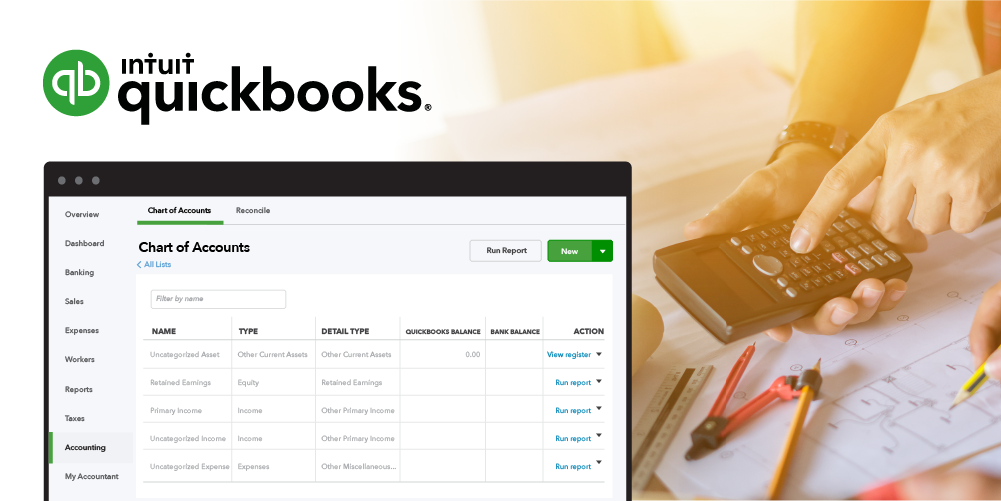
Setting up QuickBooks for a construction business requires careful planning to manage project costs, track expenses, handle payroll, and ensure compliance with industry-specific regulations. This detailed guide covers essential steps and best practices for configuring QuickBooks to effectively manage finances and operations in a construction business.
1. Choosing the Right QuickBooks Version for Construction
A. QuickBooks Online vs. QuickBooks Desktop
1. QuickBooks Online
- Accessibility: Access from anywhere with internet connectivity.
- Automatic Updates: Receive updates without manual installations.
- Collaboration: Multiple users can work simultaneously.
2. QuickBooks Desktop
- One-time Purchase: No recurring subscription fees.
- Customization: Greater control over data and security.
- Advanced Features: Comprehensive tools for complex construction needs.
B. Determine Your Construction Needs
1. Project Management
- Track project costs, budgets, and progress.
- Manage subcontractors, change orders, and project timelines.
2. Job Costing
- Allocate costs to specific jobs or projects.
- Monitor profitability and performance metrics.
3. Payroll and Compliance
- Ensure compliance with prevailing wage laws and payroll regulations.
- Track labor costs and benefits accurately.
2. Setting Up QuickBooks for Construction
A. Initial Setup
1. Company Information
- Enter business details: name, address, contact information.
- Customize invoices, estimates, and sales receipts.
2. Chart of Accounts
- Create accounts for construction-specific categories (e.g., Materials, Subcontractors, Equipment Rental).
- Go to “Lists” > “Chart of Accounts” > “New.”
B. Customize Preferences
1. Sales and Customers
- Set default terms for estimates and invoices (e.g., payment terms, progress invoicing).
- Customize sales forms to include job-specific details (e.g., project descriptions, job numbers).
2. Payroll and Employees
- Configure payroll settings for construction payroll (e.g., job costing, prevailing wage rates).
- Set up employee records and payroll schedules.
3. Job Setup and Project Tracking
A. Create Projects or Jobs
1. QuickBooks Online
- Go to “Projects” > “New Project.”
- Enter project details: name, customer, start date, and project manager.
2. QuickBooks Desktop
- Go to “Customers” > “Customer Center.”
- Create a new customer for each project and set up job details.
B. Allocate Costs to Jobs
1. Job Costing
- Assign expenses and income to specific jobs or projects.
- Use classes or job costing features to track profitability.
4. Managing Expenses and Purchases
A. Track Vendor Expenses
1. Enter Bills
- Record expenses for materials, subcontractors, and equipment rentals.
- Go to “Expenses” > “Enter Bills.”
2. Bill Payments
- Manage payments to vendors and subcontractors.
- Record payments and track outstanding balances.
B. Purchase Orders
1. Create Purchase Orders
- Issue purchase orders for materials and supplies.
- Track orders and manage inventory levels.
5. Invoicing and Progress Billing
A. Progress Invoicing
1. QuickBooks Online
- Go to “+ New” > “Invoice.”
- Select the customer and enable progress invoicing.
- Bill customers based on project milestones or completion percentages.
2. QuickBooks Desktop
- Go to “Customers” > “Create Progress Invoice.”
- Specify project details and invoice amounts based on job progress.
B. Retainage Tracking
1. Track Retainage
- Record retainage amounts withheld from progress payments.
- Ensure accurate invoicing and reconciliation.
6. Reporting and Analysis
A. Financial Reports
1. Job Profitability
- Generate reports on job profitability and cost breakdowns.
- Analyze labor, material, and overhead costs.
2. Cash Flow Management
- Monitor cash flow with reports on receivables, payables, and bank balances.
- Forecast cash needs for upcoming projects and expenses.
7. Payroll and Compliance
A. Payroll Management
1. Job Costing for Payroll
- Allocate labor costs to specific jobs or projects.
- Ensure compliance with prevailing wage rates and payroll taxes.
B. Compliance with Regulations
1. Prevailing Wage Reporting
- Generate reports to comply with prevailing wage laws.
- Track wage rates and labor classifications.
8. Security and Permissions
A. User Roles and Permissions
1. Access Control
- Assign roles with specific permissions (e.g., project manager, accountant).
- Restrict access to sensitive financial data.
B. Data Backup and Security
1. Backup Procedures
- Regularly backup QuickBooks data to prevent loss.
- Store backups securely on-site or in the cloud.
9. Integration and Automation
A. Third-Party Integrations
1. Project Management Software
- Integrate QuickBooks with project management tools for seamless data synchronization.
- Automate updates between financial and project data.
B. Automation Tools
1. Workflow Automation
- Use automation to streamline invoice generation, expense tracking, and reporting.
- Improve efficiency and reduce manual data entry.
10. Best Practices for Construction Management in QuickBooks
A. Document Management
1. Store Contracts and Change Orders
- Maintain records of contracts, change orders, and project documentation.
- Organize documents for easy retrieval and reference.
B. Ongoing Training
1. User Education
- Train staff on QuickBooks features and construction-specific workflows.
- Stay updated on new features and industry best practices.
11. Troubleshooting and Support
A. Handling Issues
1. Software Updates
- Keep QuickBooks updated to access new features and security patches.
- Address software compatibility issues promptly.
B. QuickBooks Support
1. Technical Assistance
- Contact QuickBooks Support for assistance with construction-specific issues.
- Visit the QuickBooks Support website for resources and troubleshooting guides.
C. Community Forums
1. User Community
- Engage with the QuickBooks Community for insights and advice.
- Discuss construction management strategies and solutions with other users.
12. Conclusion
Setting up QuickBooks for a construction business requires tailoring the software to meet the industry’s unique financial and operational needs. By following this comprehensive guide, construction businesses can effectively manage projects, track expenses, optimize cash flow, and ensure compliance with regulatory requirements. Leveraging QuickBooks’ features for job costing, progress invoicing, and financial reporting enables construction firms to enhance efficiency, profitability, and overall business success in a competitive industry landscape.




