How to Screen Record on Windows Without Installing Anything
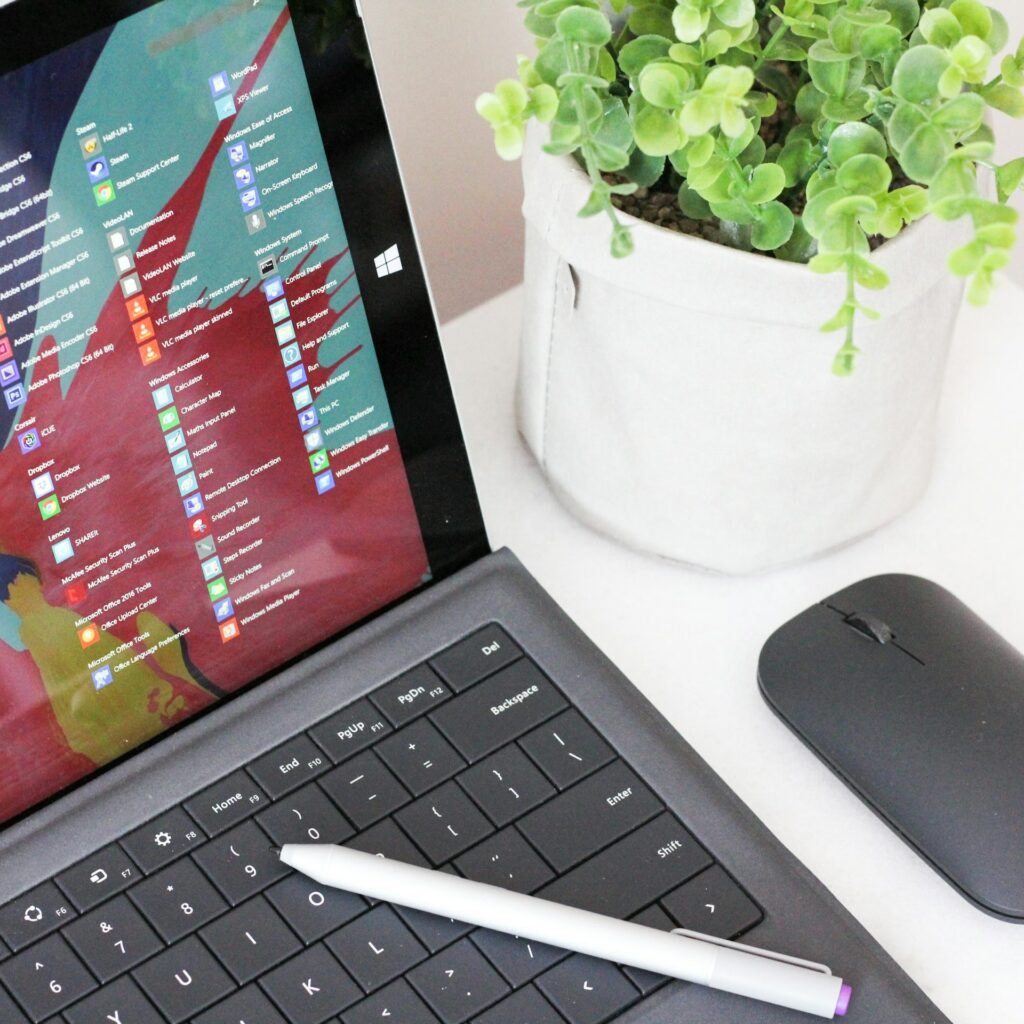
How to Screen Record on Windows Without Installing Anything
Screen recording is one of those capabilities that the majority of people believe requires additional software. However, if you are using Windows 10 or Windows 11, you may be shocked to hear that your personal computer already has a screen recorder built and ready to use. In the event that you wish to record a brief instruction, store a video call, or capture gaming, you can simply accomplish all of these things without having to download any other applications. The following is an explanation of how it works, as well as the reasons why it is often all that is really required.
Discover the Xbox Game Bar, the built-in screen recorder that comes with Windows.
It is called the Xbox Game Bar, and it is a sophisticated screen recording feature that was secretly integrated by Microsoft directly into the Windows operating system. In spite of the fact that it was first developed for gamers to record gaming clips, it has proved unexpectedly handy for daily chores such as capturing browser windows, applications, and even certain meetings.
Because the Game Bar is already a component of Windows, there is no need to download anything or have sophisticated programs installed on your computer. Your personal computer is ready to use right out of the box as long as it satisfies the fundamental hardware requirements.
Initiating the Process of Recording Your Screen
Simply hit the Windows key simultaneously with the letter G on your keyboard to open the Xbox Game Bar. You will notice that an overlay will appear on your screen, which will include a variety of widgets such as the capture panel, audio controls, and performance statistics.
You will discover a circular button labeled “Start Recording” on the capture window when you look for it. Please click on it, and Windows will instantly start recording the window that is now open. If you would rather utilize a shortcut, you may start and stop recording immediately by pressing the Windows key in conjunction with the Alt key and the R key.
If you are finished, you may either hit the same shortcut once again or click the stop button that is located in the overlay. In the “Videos > Captures” folder on your computer, Windows will immediately store the recording as an MP4 movie automatically.
A Few Remarks to Take Note Of
In most cases, the Xbox Game Bar is only capable of recording a single program window at a time. As a result, it is not able to immediately capture the full desktop or File Explorer. In situations when you need to move between numerous applications while recording, it may not always capture the transitions between them perfectly.
When it comes to the majority of applications, however, such as recording a lesson, games, or a browser window, it functions very well. In addition, it does not impose watermarks or require you to view advertisements, which is something that tends to happen with free third-party applications.
Its Surprisingly Powerful Characteristics
The Game Bar allows you to do a lot more than simply record your screen; it also allows you to capture fast screenshots, alter the audio settings of your system without having to leave the program, and monitor the performance of your own computer. Additionally, you can monitor your frame rate per second (FPS) and interact with your Xbox buddies if you are a player. However, the rapid capture capabilities are useful for those who are not gamers as well.
Due to the fact that it is built-in, you can begin recording in a matter of seconds. There is no need for it to be installed, there is no time required for setup, and there is no chance of installing malicious software.
When you need to record your screen on Windows in the future, keep in mind that you do not need to go for tools that are not included in Windows. Unbelievably capable of doing the most of day-to-day activities, the Xbox Game Bar is conveniently located and ready to go. If you give it a go, you may be amazed at how fast you can produce screen recordings that are clean and of great quality without having to deal with installing anything.







