How to Record Your Screen on Windows Without Using Any Additional Software
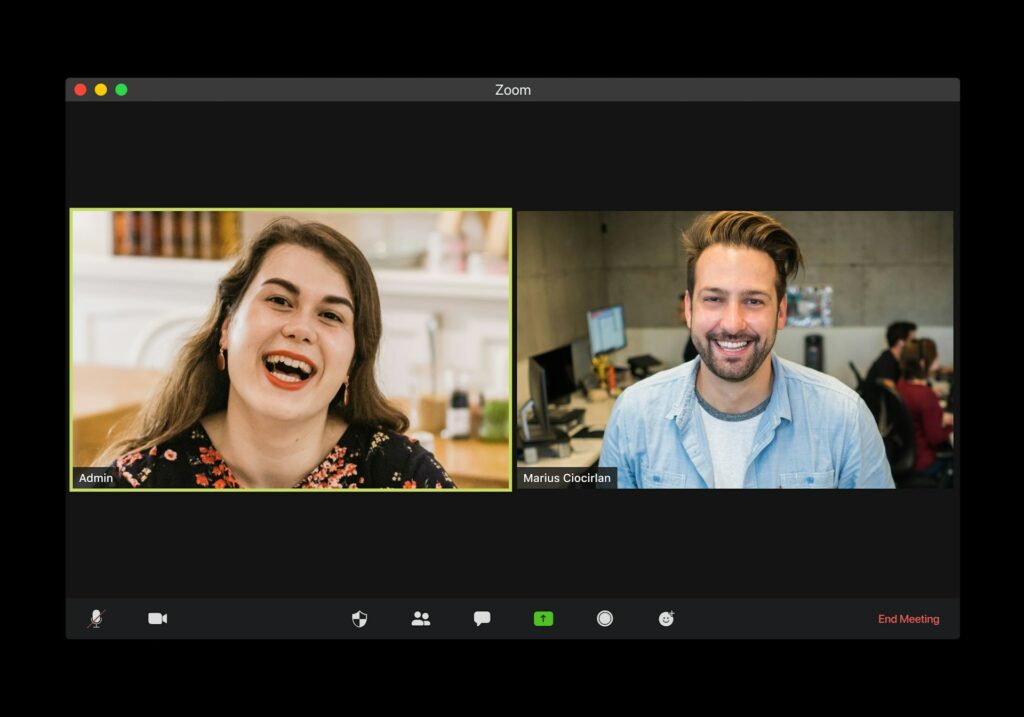
How to Record Your Screen on Windows Without Using Any Additional Software
Rather than telling, there are instances when you need to demonstrate. The screen recording capability is unexpectedly handy for a variety of purposes, including but not limited to the creation of a lesson for a buddy, the recording of games, the capture of a bug for sharing with IT, and even the preservation of a live webinar. There are a lot of individuals who believe that in order to accomplish it, you need to install third-party applications; however, Windows really has features that are built in that make screen recording more simpler than you may imagine.
In this tutorial, we will walk you through the process of using the built-in capabilities that come with Windows, so that you may begin recording your screen without having to download any additional hardware or software.
The Xbox Game Bar is a tool that is already built in.
There are a lot of people who use Windows who are unaware of the fact that Microsoft introduced a strong recording function called the Xbox Game Bar beginning with Windows 10, and it continues to be present in Windows 11. In spite of its name, this utility is not limited to capturing games; rather, it may capture practically any window that may be present in an application.
You will see that the Xbox Game Bar has widgets for sound and performance, and most significantly, it contains a straightforward recording feature that enables you to record the action that occurs on your screen.
Tutorial on How to Begin Recording Using the Xbox Game Bar
Ensure that the Xbox Game Bar is turned on before beginning the recording process. To verify this, you may access the Xbox Game Bar by heading to Settings, then selecting Gaming, and then ensuring that the toggle to “Open Xbox Game Bar using this button on a controller” is on. Alternatively, you can hit the Win key and the G key simultaneously.
Proceed with the following steps:
- On your keyboard, press the Win key and the G key simultaneously. The Xbox Game Bar overlay will appear as a result of this action. You will see that a number of panels appear, including audio, capture, performance, and others.
- Look for the Capture widget; it will often display icons that allow you to take a screenshot, begin recording, or activate the microphone. If the Capture widget is not visible, you may access it by clicking the “Widget Menu” (the little overlay menu located at the top) and selecting “Capture” from the list of available options.
- In order to begin the recording process, you need to click the Start Recording button, which is shaped like a circle. As an alternative, you may use the shortcut Win + Alt + R to start or stop recording immediately, without having to activate the overlay by pressing these keys simultaneously.
- During the recording process, a little bar that floats in the air will emerge, as well as a button that allows you to stop the recording. Use the stop button after you are finished. A copy of your video file will be saved to the Videos → Captures folder on your device automatically.
Advice and Restrictions Regarding Recording
Even though the Xbox Game Bar is quite convenient, there are a few things that you should be aware of:
- To begin, it is not capable of recording everything that is being shown on your screen at the same time. Due to the fact that it is intended to record a particular program window or game, it will not record the full desktop or File Explorer. This built-in tool is not the best option if you want to record various programs going back and forth without any interruptions.
- The second step is to activate microphone recording by clicking the microphone button located inside the Capture widget. This is necessary if you want to incorporate voice commentary. In such case, it will solely record noises created by the system.
- By navigating to Settings → Gaming → Captures, you will have the ability to make adjustments to the video quality, frame rate, and audio settings. You have the option to choose a better video quality or alter the default place where the file is saved.
- It is possible to record your screen using PowerPoint.
Surprisingly, Microsoft PowerPoint also has a screen recording option that is built right in. This tool is very useful for creating short movies and presentations. - Launch PowerPoint and go to the Insert menu, then choose Screen Recording at the bottom of the ribbon. Upon the appearance of a little toolbar, you will be able to pick the region of your screen that you want to record. Click the Record button after you have selected the region, and PowerPoint will begin the process of recording.
- Immediately after you have finished filming, the video will be included into your slide immediately. It is possible to export the video as an MP4 file and use it elsewhere by right-clicking on the video and selecting the Save Media As option.
If you already have Office installed on your computer and do not want to deal with additional software, this is an excellent choice for you.
Why Should You Not Use Additional Software?
When third-party applications are capable of doing more, many individuals ask why they should bother utilizing the built-in features. The solution is that built-in tools are not only quick and secure, but they are also free. The installation of unknown software that may include advertisements, cost money, or slow down your personal computer is not required of you.
When it comes to recording your screen for daily purposes, such as creating lessons and brief demonstrations or capturing video conversations for personal reference, the Xbox Game Bar and PowerPoint are capable of meeting the majority of your requirements.
If you want to record your screen without installing anything, Windows makes it shockingly simple to do so effortlessly. The Xbox Game Bar is an excellent choice for the majority of apps since it provides a convenient method to record video (and even recordings of your voice). If you are currently using Office and wish to integrate recordings in your presentations, PowerPoint provides you with an additional choice to choose from.
Through the acquisition of these tools, you will be able to instantly communicate what is now shown on your screen, develop instructional, or maintain records, all without the inconvenience of downloading additional software. When you need to display what is occurring on your screen in the future, you will know precisely how to accomplish it, and your laptop will be grateful to you for managing to make things as easy as possible.







