How to Manage User Accounts and Permissions
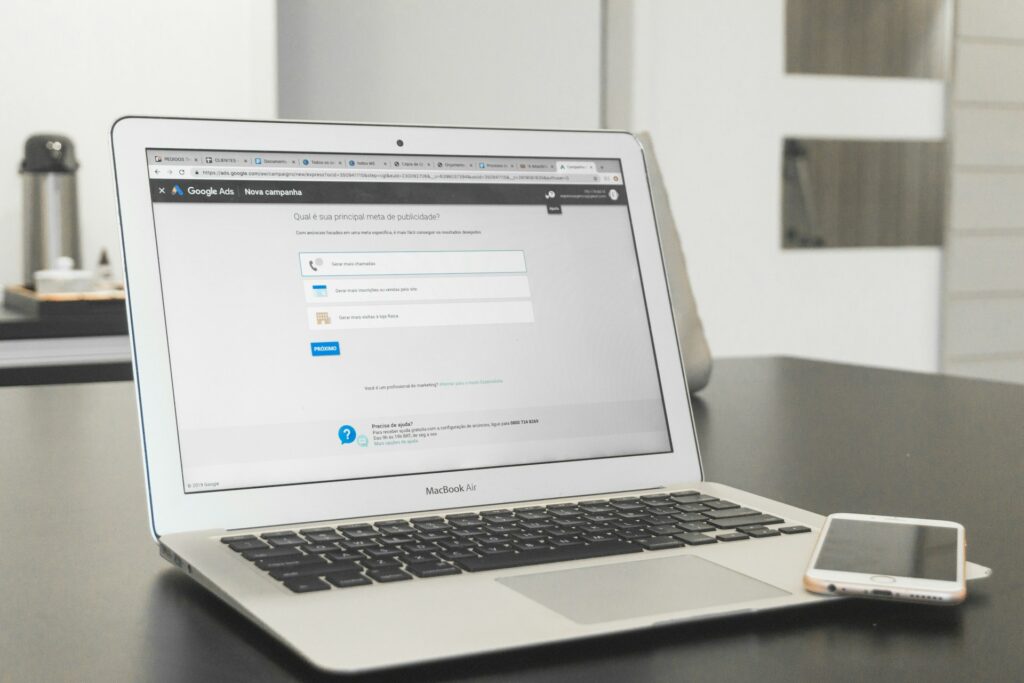
How to Manage User Accounts and Permissions
When it comes to the operating system Windows, the management of user accounts and permissions is critical to security, privacy, and productivity. Whether you are using a personal computer or a shared computer, maintaining control over who has access to your system and what actions they are able to do guarantees a safer experience for you. Windows has built-in capabilities that enable the creation of accounts, the assignment of roles, and the restriction or expansion of rights based on the requirements of each individual user.
The Importance of User Account Management
User accounts are far more than simply profiles; they are the primary factor that determines the amount of power that an individual has over a computer. When you manage them properly, you can:
- Prevent unauthorized individuals from gaining access to sensitive data.
- Restrict the number of system modifications that occur unintentionally
- Manage the installation of software
- Ensure that children or visitors are in a more secure setting.
Different Categories of User Accounts in Windows
There are a variety of account kinds available on Windows, each of which comes with its own set of privileges:
- Administrator Account: Complete authority over the whole system Has the ability to install software, alter settings, manage accounts other than their own, and view all files.
- Standard Account: Restricted rights Capable of using applications, browsing the internet, and modifying personal settings, but not able to install software that affects the whole system or make changes to system files.
- Guest Account: A temporary account that allows the user to access a limited number of features. Appropriate for those who will just use it once and do not need permanent accounts.
- Child Account: This account is designed for younger users and includes parental controls, activity reports, and limits on material that is considered to be unsuitable.
Establishing a New Account for Users
You can quickly and simply add additional users from the Settings app:
Go to the Accounts section of the Settings application.
Choose Family and other users.
Select the “Add account” option and then indicate whether the account is for a family member or for someone else.
You may create a Microsoft or local account by following the instructions that are provided.
Granting Roles and Permissions
After an account has been established, you have the option of determining the role that it will play:
In order to give someone administrator privileges, you will need to modify their account type from Standard to Administrator.
Maintain the account as Standard if you want to restrict access to it.
When you are establishing a kid account, you should activate parental restrictions by using Microsoft Family Safety.
Options for Managing Passwords and Signing In
The security of an account is dependent, in large part, on the password that is used. Windows also makes it possible to use various sign-in methods:
PIN codes for expedited login
Fingerprint or face recognition (assuming that your device is capable of these technologies)
- Questions that are used to verify a user’s identity when they need to retrieve their password
- Password managers are used to store complicated passwords in a secure manner.
- Employing Parental Controls for Accounts Belonging to Children
- Through the usage of Family Safety features, parents have the ability to both watch and supervise the activities of their children.
Establish time limitations for using screens
- Prohibit access to websites that provide improper material
- Place restrictions on a select number of games or applications
- Look at accounts of activities from each week
Managing File and Folder Permissions
In addition to account types, Windows allows you to manage who has access to certain files or folders:
- You may access the Security tab by right-clicking on a file or folder, choosing the Properties option, and then navigating to the Security tab.
- Select which users will be able to access, write to, or make changes to the file.
- This is helpful in situations when there are shared personal computers and certain papers need to be kept confidential.
Employing Group Policy for the Purpose of Advanced Control
Fine-grained control over permissions is possible using the Group Policy Editor, which is designed for commercial or sophisticated users. Administrators are able to do the following with it:
Limit the ability to access certain settings on the system
Turn off the installation of new software
- Determine which functionalities are accessible to those that use the application
- Recommended Approaches for Managing Accounts
- Make sure that at least one administrator account is always active.
Use strong, unique passwords for each account
- Do not provide administrative privileges to all users.
- Make it a habit to evaluate accounts on a regular basis and delete those that are no longer in use.
- When children are using computers, it is better to set them up with child accounts rather than allowing them to use administrator accounts.
Addressing Problems with Accounts and Permissions
In the event that users have difficulties accessing files or applications:
- Make certain that they are logged into the appropriate sort of account.
- Make certain that the folder permissions are set up in such a way that they provide the appropriate level of access.
- If you have forgotten your account password, you may reset it.
- If it seems that the limits are too severe, you should restore the parental control settings.
Maintaining the security and organization of your Windows computer may be most efficiently accomplished by managing the rights and accounts of users. You may make sure that every individual who uses the computer has access to just the information they need by assigning the proper responsibilities, establishing sign-in choices, and utilizing parental controls as appropriate. When it comes to the security of your information, the reduction of risk, and the peace of mind that comes with it, a well-structured account system is essential, regardless of whether the computer is used at home or in a business situation.




