How to Make the Most of Your Windows Computer’s Clipboard History and Emoji Keyboard Functions
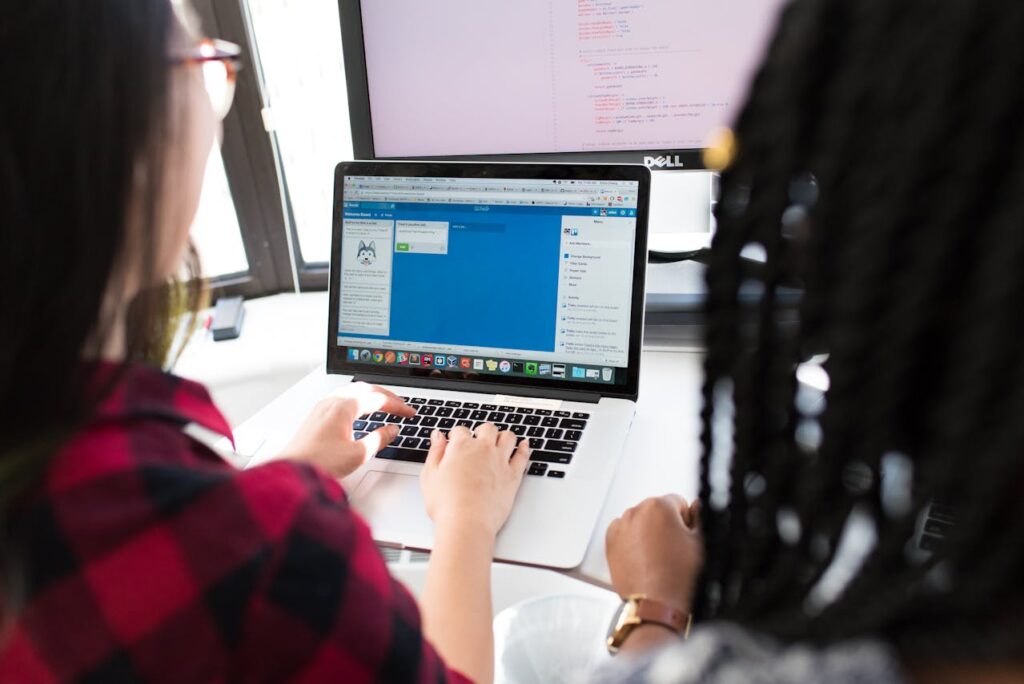
How to Make the Most of Your Windows Computer’s Clipboard History and Emoji Keyboard Functions
From its beginnings as a simple operating system for use in the workplace, Windows has gone a long way. It is now simpler than ever before to work more efficiently and express yourself in a manner that is more creative thanks to contemporary features such as the Emoji Keyboard and Clipboard History. However, are you really making the most of the capabilities that these tools offer? Understanding these features may significantly increase your productivity and make the jobs you do on a daily basis more fun. This is true regardless of whether you are a student, a professional, or simply someone who wants a more streamlined experience with Windows. I’m going to walk you through the steps you need to take in order to become an expert user of both the Emoji Keyboard and the Clipboard History.
The Importance of Understanding Clipboard History — It’s Not Just About Copying and Pasting
Historically, Windows’s copying capabilities were limited to a single object at a time. Once you finished copying something new, the previous one was no longer available. Nevertheless, subsequent to the implementation of Clipboard History, that constraint was eliminated. You are now able to keep several copies of objects, including texts, photos, and links, and access them whenever you want.
Learn How to Enable History on the Clipboard
Activating Clipboard History is a simple process:
- Simply press the Windows key and the V key.
- A pop-up window will appear, requesting that you enable the Clipboard History feature.
- After you click the Turn on button, Windows will permanently preserve the most recent objects that you copy, up to a maximum of 25.
- It is now possible to view your Clipboard History at any moment by pressing Windows and V. This will allow you to paste previous items immediately.
The Reasons Why It Will Completely Change the Game
Clipboard History is an excellent tool for anyone that constantly transfer stuff around, such as designers, developers, graphic designers, and writers. If you need to recopy anything, you may simply utilize the shortcut and choose what you need to copy instead of going between several tabs or documents. In the event that you opt to synchronize your clipboard across several devices by using your Microsoft account, it will also remember things after a reboot.
To do this:
- To access the clipboard, go to Settings > System > Clipboard.
- Sync your clipboard history across all of your devices and turn it on.
- It is convenient, safe, and saves a significant amount of time.
Making Use of the Emoji Keyboard to Express Yourself Quickly and Funnelly
In certain cases, words are not sufficient. It doesn’t matter whether you’re sending a message to a buddy, responding to a remark, or even putting together a humorous presentation; the Emoji Keyboard can make things more interesting. Emojis, kaomojis, and even unique symbols are all supported by Windows with their own built-in support.
- Unlocking the Emoji Keyboard: How to Do It
The only thing you need to do is hit the Windows key and either the period (.) or the semicolon (;) key. - You will see a little panel appear that displays:
- Emoticons 😎🎉✨:
- The Kaomojis, such as ¯(ツ)/¯
- Signs (such as arrows, money, and mathematical symbols)
- At the very top, you have the ability to search, scroll, or switch tabs. It works in any application that permits text, including browsers, Word documents, chat applications, and so on.
Tips from the Experts to Help You Make the Most of These Features
1. Pin Items That Are Used Frequently on the Clipboard
You may not be aware that you may pin entries from the clipboard so that they do not disappear.
- When you want to access the clipboard, press Windows and V.
- When you are adjacent to any object, click the three dots.
- Put the pin in.
- Now, it will remain in that location even when you restart your computer.
- This is an excellent choice for templates, email signatures, code snippets, or replies that are often used and need repetition.
2. Make use of emojis in the names of folders and files
Actually, emojis may be used in Windows Explorer as well. Emojis may be used to rename folders or files, making them more easily recognizable at a glance once you have done so. During the process of renaming, just launch the Emoji Keyboard.
An example might have photographs, notes, and music.
Your digital life may be made more visually organized with the help of this clever method.
The ultimate productivity may be achieved by combining the clipboard with emoji.
Imagine you had a clipboard that has all of the emojis and symbols that you use the most. By utilizing Clipboard History, you can simply copy and pin your favorites, and then you may access them whenever you want by pressing Windows and V. This eliminates the need to enter the Emoji panel continuously.
This is an excellent tool for writing, design work, and social media updates.
The Bottom Line: A Few Key Features, a Huge Advantage
Both the Clipboard History and the Emoji Keyboard are features that are sometimes disregarded; yet, if you include them into your workflow, you will feel as though you have gained superpowers. Without the need for any additional software, you will be able to paste more quickly, type more intelligently, and express yourself more deeply.
If you want to take use of the secret magic that is included inside your Windows system, you should hit Windows + V or Windows +. the next time you are copy-pasting or composing a message. When you finally get the hang of it, you’ll come to question how you ever managed to get by without them.




