How to create invoices in QuickBooks
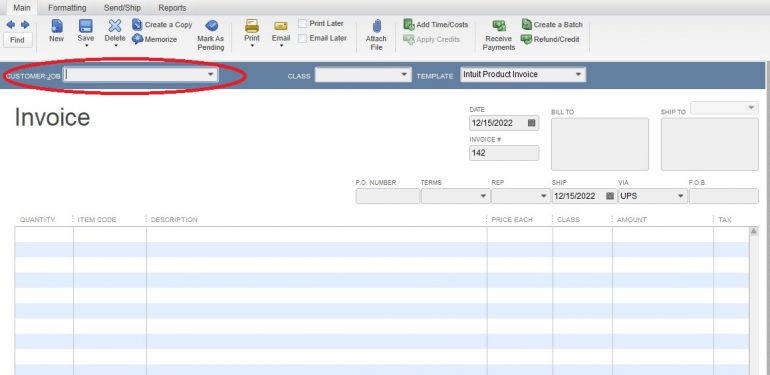
Creating invoices in QuickBooks is a fundamental task for businesses to bill customers for products or services rendered. It involves setting up invoice templates, adding line items, customizing details, and sending invoices to clients. Here’s a detailed guide on how to create invoices in QuickBooks:
Introduction to Invoicing in QuickBooks
- Accessing QuickBooks Invoicing Tools
- Logging into QuickBooks Online
- Navigating to the Invoices section in the dashboard
- Setting Up Invoice Preferences
a. Customizing Invoice Templates
- Choosing a template that suits your business branding
- Adding company logo, contact information, and payment terms
b. Setting Default Settings
- Establishing default invoice settings (e.g., payment terms, due dates)
- Customizing fields to include specific details (e.g., project information, customer messages)
Creating Invoices
- Adding Customer Information
a. Selecting a Customer
- Choosing an existing customer from the customer list
- Adding a new customer with details (name, address, contact information)
b. Setting Billing Details
- Entering billing address and shipping information if applicable
- Assigning customer-specific payment terms and sales tax rates
- Adding Line Items
a. Product/Service Selection
- Choosing products or services from the item list
- Adding descriptions, quantities, and unit prices for each line item
b. Applying Discounts or Adjustments
- Including discounts, credits, or additional charges as needed
- Calculating subtotal, taxes, and total amount due automatically
- Customizing Invoice Details
a. Invoice Notes and Messages
- Adding personalized notes or messages to the customer
- Highlighting special instructions, terms of service, or payment instructions
b. Attachment of Documents
- Attaching relevant documents or files (e.g., contracts, receipts)
- Ensuring all supporting documentation is accessible to the customer
Reviewing and Sending Invoices
- Previewing and Editing
a. Reviewing Invoice Details
- Verifying accuracy of line items, calculations, and totals
- Editing invoice content or adjusting quantities before finalization
b. Previewing Invoice Layout
- Previewing how the invoice will appear to the customer
- Ensuring branding consistency and professional presentation
- Sending Invoices
a. Delivery Options
- Choosing delivery method (e.g., email, print, or save as PDF)
- Sending invoices directly from QuickBooks or using integrated email services
b. Automating Delivery
- Setting up recurring invoices for regular billing cycles
- Automating invoice delivery schedules and reminders for prompt payment
Managing Invoices and Payments
- Tracking Invoice Status
a. Monitoring Payment Status
- Tracking invoice status (e.g., sent, viewed, paid)
- Setting up notifications for invoice actions (e.g., payment received, overdue)
b. Managing Overdue Invoices
- Sending reminders or follow-up communications for overdue payments
- Applying late fees or interest charges as per company policy
- Recording Payments
a. Applying Payments to Invoices
- Recording customer payments against specific invoices
- Allocating payments to outstanding balances or multiple invoices
b. Bank Reconciliation
- Reconciling payments received with bank deposits in QuickBooks
- Ensuring accurate financial records and accounting reconciliation
Reporting and Analysis
- Generating Invoice Reports
a. Financial Insights – Running reports on invoiced sales, outstanding balances, and aging summaries – Analyzing cash flow projections and revenue trends based on invoicing data
- Customizing Reports
a. Personalized Insights – Customizing report parameters to focus on specific time periods or customer segments – Exporting reports for further analysis or sharing with stakeholders
Conclusion
Creating invoices in QuickBooks is essential for maintaining accurate financial records and facilitating timely payments from customers. By following this detailed guide, businesses can streamline their invoicing process, enhance customer communications, and improve cash flow management. QuickBooks Online provides robust tools and customization options to meet the invoicing needs of various industries and business sizes, ensuring efficiency and professionalism in financial transactions.




