Harmonizing Design Brilliance: A Comprehensive Guide to Editing Color Harmonies in CorelDRAW
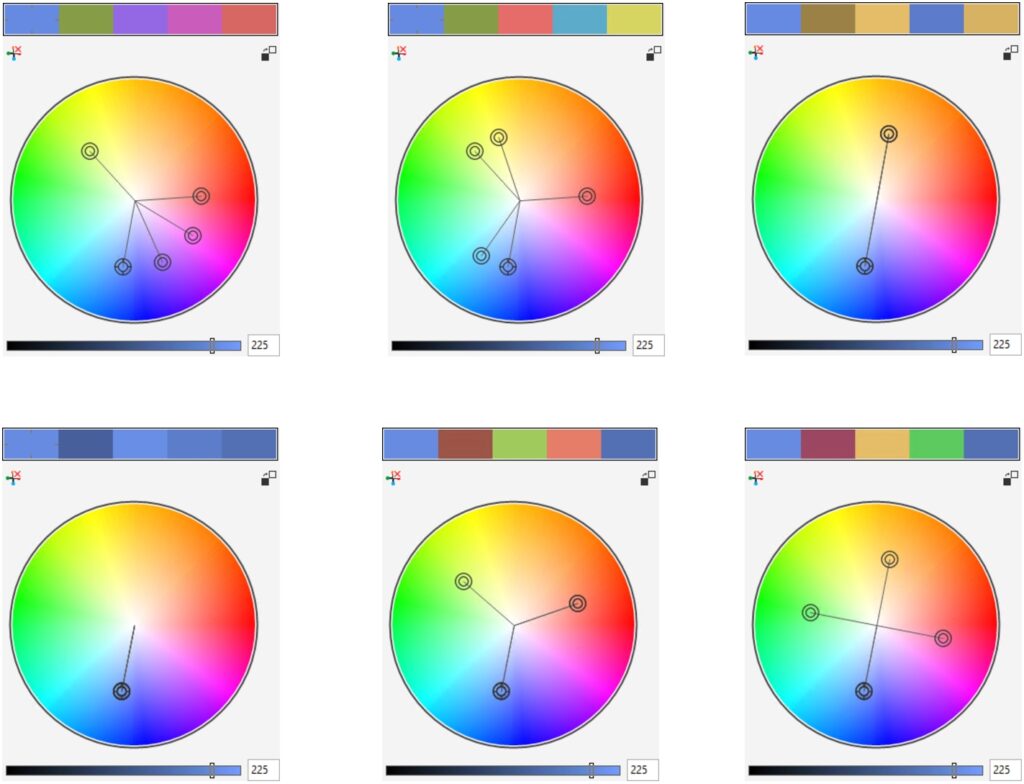
Introduction:
Color harmonies are the essence of captivating and aesthetically pleasing designs, serving as the foundation for visually striking compositions. CorelDRAW, a powerful vector graphics editor, empowers designers with versatile tools to edit color harmonies seamlessly. This extensive guide explores the intricate process of editing color harmonies in CorelDRAW, emphasizing the importance of flexibility, step-by-step instructions for the editing process, and advanced techniques to unlock the full potential of this feature.
Section 1: The Dynamic Nature of Color Harmonies
1.1 Embracing Design Flexibility: In the dynamic realm of graphic design, flexibility is paramount. Delve into the significance of editable color harmonies, where the ability to make precise adjustments allows designers to respond to evolving design requirements while maintaining the integrity of visual harmony.
1.2 The Impact of Real-time Editing: Explore how real-time editing of color harmonies enhances the design workflow. CorelDRAW’s intuitive tools provide designers with the ability to experiment, refine, and perfect color schemes on the fly, contributing to a more efficient and creative design process.
Section 2: Navigating CorelDRAW’s Color Harmony Editing Tools
2.1 Exploring CorelDRAW’s Color Harmony Docker: Familiarize yourself with the Color Harmony docker, a central tool for managing and editing color harmonies. Understand its features, including options for selecting, modifying, and fine-tuning color harmonies seamlessly.
2.2 Understanding the Editable Components: Recognize the editable components within a color harmony. From base colors and harmony types to adjusting saturation and brightness, grasp the various elements that can be adjusted to refine and customize color harmonies.
Section 3: Step-by-Step Guide to Editing Color Harmonies
3.1 Selecting the Target Color Harmony: Initiate the editing process by selecting the color harmony you wish to modify. This could be an existing harmony applied to text, shapes, or illustrations within your design.
3.2 Accessing the Color Harmony Docker: Navigate to the Color Harmony docker within CorelDRAW. Gain a thorough understanding of its layout and functionality, particularly focusing on options for selecting and editing color harmonies.
3.3 Choosing Editable Components: Explore the editable components of the selected color harmony. Depending on your design goals, you may choose to adjust the base colors, modify the harmony type, or experiment with other customizable elements.
3.4 Real-time Preview and Adjustments: Utilize the real-time preview feature to assess the impact of your adjustments on the selected color harmony. CorelDRAW’s responsive interface enables designers to see the changes instantly, allowing for informed and precise edits.
3.5 Fine-Tuning Color Harmony Attributes: Fine-tune the color harmony attributes to achieve the desired effect. Whether it’s adjusting color intensity, modifying harmony type, or experimenting with saturation and brightness, CorelDRAW provides granular control over the editing process.
3.6 Confirming the Color Harmony Edits: Finalize the edits to the color harmony. Confirm your selections, ensuring that the adjustments enhance the visual appeal of the selected objects while maintaining overall design coherence.
Section 4: Applying Edited Color Harmonies to Design Elements
4.1 Exploring Edited Color Harmony Applications: Explore various scenarios for applying edited color harmonies to different design elements. Whether refining typography, updating infographics, or enhancing illustrations, edited color harmonies can be adapted to suit diverse elements, providing a consistent and polished visual language.
4.2 Accessing the Color Harmony Docker for Each Element: Understand how to access the Color Harmony docker for different design elements in your project. CorelDRAW allows for seamless application of edited color harmonies to multiple objects, ensuring a unified and dynamically adjustable color scheme.
4.3 Fine-Tuning Edited Color Harmony Applications: Learn how to fine-tune edited color harmony applications for different design elements. CorelDRAW offers flexibility in adjusting the intensity, saturation, or proportions of specific colors within the harmony, providing nuanced control over your design’s visual impact.
Section 5: Advanced Techniques for Color Harmony Customization
5.1 Creating Customized Components: Delve into the advanced features of creating customized components within color harmonies. Learn how to add unique color stops, experiment with different harmony types, and explore additional effects to elevate your color harmony customizations.
5.2 Combining Edited Color Harmonies with Other Effects: Explore techniques for combining edited color harmonies with other effects in CorelDRAW. Whether it’s blending color harmonies with textures, applying transparency masks, or using them in conjunction with other design tools, discover how to push the boundaries of your design creativity.
Section 6: Troubleshooting and Tips for Effective Color Harmony Management
6.1 Addressing Color Harmony Consistency Challenges: Understand how to troubleshoot color harmony consistency challenges when applying edited harmonies across different objects or projects. Explore tips for ensuring seamless integration and maintaining a unified visual language.
6.2 Managing Color Harmony Libraries: Learn effective strategies for managing your color harmony libraries. From organizing edited harmonies to creating backups, efficient management ensures a streamlined workflow and easy access to the dynamically adjustable color schemes you need.
Section 7: Collaborative Workflows and Color Harmony Editing
7.1 Sharing Edited Color Harmonies: In a collaborative design environment, explore methods for sharing edited color harmonies with team members. Learn how to export and import harmonies to maintain consistency across projects.
7.2 Establishing Color Harmony Editing Guidelines: Enhance collaborative workflows by establishing guidelines for color harmony editing. Communicate best practices and conventions to ensure a unified approach to edited color harmonies across the design team.
Conclusion:
In conclusion, the ability to edit color harmonies in CorelDRAW is a crucial skill for designers seeking to maintain adaptability and responsiveness in their design projects. Whether you are a seasoned professional or a newcomer to the world of graphic design, this comprehensive guide equips you with the knowledge and techniques needed to harness the power of color harmony editing. By understanding the significance of editable color harmonies, navigating CorelDRAW’s color harmony editing tools, following a step-by-step guide for editing color harmonies, applying them to different objects, exploring advanced customization techniques, and implementing effective troubleshooting and collaborative workflows, designers can unlock the full potential of CorelDRAW’s color harmony features for dynamically adjustable and harmoniously refined design experiences.







