Getting Windows to Perform at Its Best for Gaming
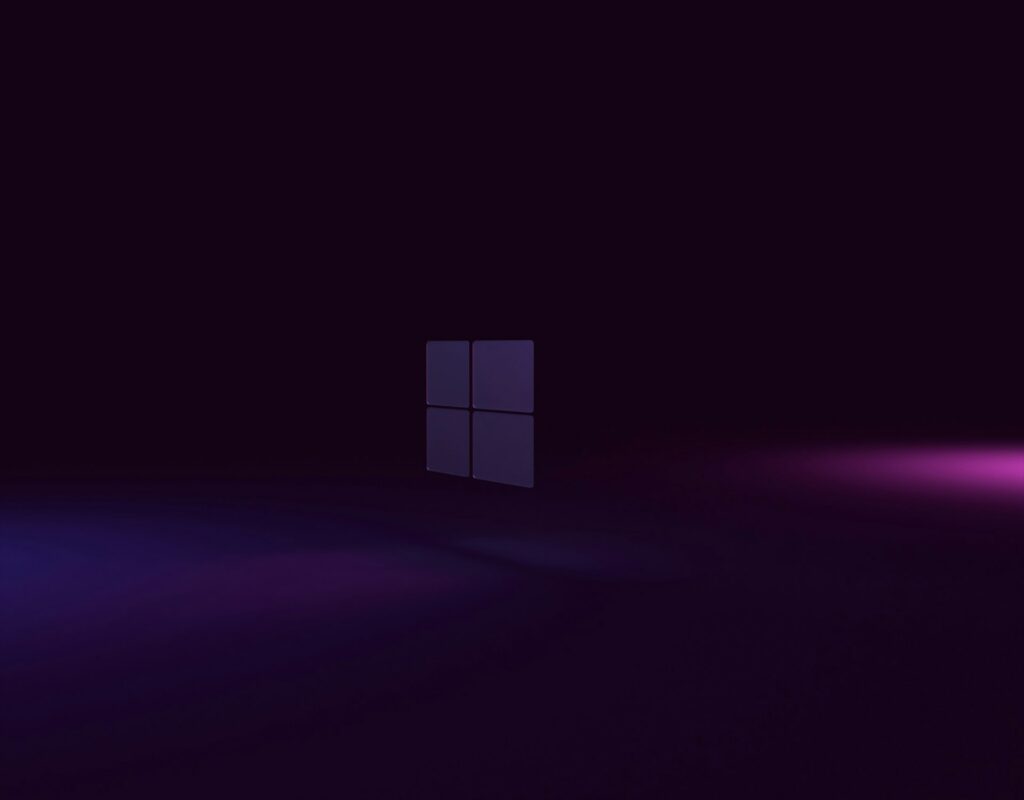
Getting Windows to Perform at Its Best for Gaming
The gaming experience on personal computers running Windows has gotten more demanding as more recent games need greater processing power, quicker graphics, and larger memory use. The optimization of your Windows settings may give a gaming experience that is smoother, quicker, and more responsive without requiring you to spend more money. This is in addition to the fact that upgrading your hardware can bring significant gains. The appropriate Windows tweaks can help reduce lag, improve frame rates, and maximize performance. This is true regardless of whether you are a casual gamer or an enthusiast of esports performance.
The Importance of Windows Optimization for Gaming Situations
Even with a powerful personal computer, bottlenecks may be caused by improper system settings. Here are some common problems:
- Applications running in the background that use both the CPU and the RAM.
- GPU performance is being hindered by power settings.
- Latency is caused by network setups that have not been optimized.
- Windows drivers that are out of current reduce compatibility and performance.
- Through the process of optimizing Windows, you can guarantee that the majority of the resources on your PC are going toward running your games.
Game Mode should be enabled on Windows.
Game Mode is a function that is included in Windows that is meant to prioritize the use of system resources for gaming.
- Use the Win key and the I key to launch the Settings menu.
- Navigate to the Gaming menu and choose Game Mode.
- Make sure that the Game Mode is turned on.
- Game Mode, when activated, decreases the number of processes running in the background, enhances the allocation of the graphics processing unit (GPU), and stabilizes frame rates while the game is being played.
- For optimal performance, make adjustments to the graphics settings.
- Computers that are up to date and have specialized graphics cards have settings that may be customized to achieve best performance.
Customize the Graphics Preferences:
Navigate to the Settings menu, then choose System, then Display, and finally Graphics.
- You may choose your game from the list, or you can browse through the available options to add it.
- In order to guarantee that the dedicated GPU is used, choose High performance.
- Make sure you regularly update your GPU drivers. Outdated drivers might result in stuttering, crashes, and poor frames per second. A greater compatibility with newly released games is ensured by updating.
Adjust the Power Settings to Your Desires
Laptops and certain desktop computers include settings that are balanced or power-saving by default, which causes performance to be throttled.
- Navigate to Power Options, which may be found in the Control Panel.
- In the event that it is available, choose either High performance or Ultimate performance.
- If you want to get the most power out of your laptop while you’re gaming, make sure it’s already connected in.
- Turn off any startup and background applications that aren’t absolutely essential.
Apps that run in the background may take vital resources.
Open Task Manager by pressing Ctrl, Shift, and Esc simultaneously.
- Go to the option labeled Startup applications and deactivate any programs that aren’t essential.
- Through the Settings menu, go to the Apps section, and then choose Startup.
- This guarantees your CPU, GPU, and RAM are free for gaming.
- Free up resources for the system by using performance options
- Visual effects in Windows may be lovely to look at, but they need more power.
- After pressing Win and R, enter sysdm.cpl and then press Enter.
On the Advanced menu, choose Performance, and then select Settings.
To get the greatest possible speed, choose Adjust. Alternatively, you may modify the program by turning off animations and shadows while maintaining fluid typography.
- Receptivity is improved as a result, particularly on older personal computers.
- Increase the speed of load times by optimizing storage.
- Games often depend substantially on the speed of their storage.
- Installing games on solid-state drives (SSDs) allows for much quicker load times compared to hard disk drives (HDDs).
- Set up Storage Sense by going to Settings > System > Storage and turning it on. This will allow you to automatically delete temporary files.
- In the event that you continue to utilize a mechanical hard disk, defragmenting may increase speed. However, defragmenting is not required for solid-state drives (SSDs).
For online gaming, you should manage the network settings.
When playing multiplayer games, having a reliable internet connection is really necessary.
- To get lesser latency, Ethernet should be used rather than Wi-Fi.
- Turn off any downloads that are working in the background, such as cloud synchronization, updates, or huge file transfers.
- When you want to prioritize gaming traffic, you need enable Quality of Service (QoS) on your router, if it is supported.
These adjustments lessen the amount of latency and packet loss.
- You may disable notifications and overlays on the background.
- There is a possibility that notifications or overlays may disrupt gameplay and create stuttering.
- Focus Assist interruptions may be disabled by going to Settings > System > Notifications on your device.
- By heading to Settings > Gaming > Xbox Game Bar and turning it off, you may disable the overlays that appear on the Xbox Game Bar if they are not required.
Continuously update Windows.
It is common for system upgrades to provide performance enhancements as well as improved driver support for games.
- Click on Settings, then choose Windows Update.
- Check that all necessary updates have been deployed.
- Restarting after upgrades is necessary in order to implement performance enhancements.
(Advanced Users) Take into consideration overclocking.
It is possible to get greater frame rates by moderately overclocking either the graphics processing unit (GPU) or the central processing unit (CPU), provided that your hardware is capable of doing so. However, due to the fact that it might raise both heat and power consumption, it should be done with caution. Ensure that temperatures and stability are always monitored.
- Perform Performance Monitoring Using the Built-in Tools
- Use the tools provided by Windows to monitor the gaming performance of your system:
- Real-time monitoring of the CPU, GPU, and memory utilization is provided via Task Manager.
- Performance Monitor: Makes available comprehensive data about the system.
- During gameplay, the Xbox Game Bar (Win + G) displays the frame rate, graphics processing unit (GPU), and random access memory (RAM) use.
Upgrading hardware while also optimizing the system
- Software modifications have the potential to dramatically boost performance; however, the greatest benefits may be achieved by combining these modifications with hardware changes. Keep in mind:
- Adding extra random-access memory (RAM) to your system if it has trouble juggling many tasks at once.
- If your games are installed on a hard disk drive (HDD), you should consider upgrading to a solid-state drive (SSD).
Increasing the graphics processing unit (GPU) or central processing unit (CPU) if optimization alone is not sufficient for contemporary games.
The goal of optimizing Windows for gaming is to maximize efficiency while also minimizing superfluous activities in the background context. Your gaming experience may be completely transformed if you enable Game Mode, make adjustments to the graphics and power settings, disable applications that start up automatically, and ensure that your drivers are always up to date. These changes have the potential to give better frame rates, quicker load times, and more consistent online gaming even if new hardware is not purchased.




