An in-depth exploration of the Windows security tools including the Defender the Firewall and more
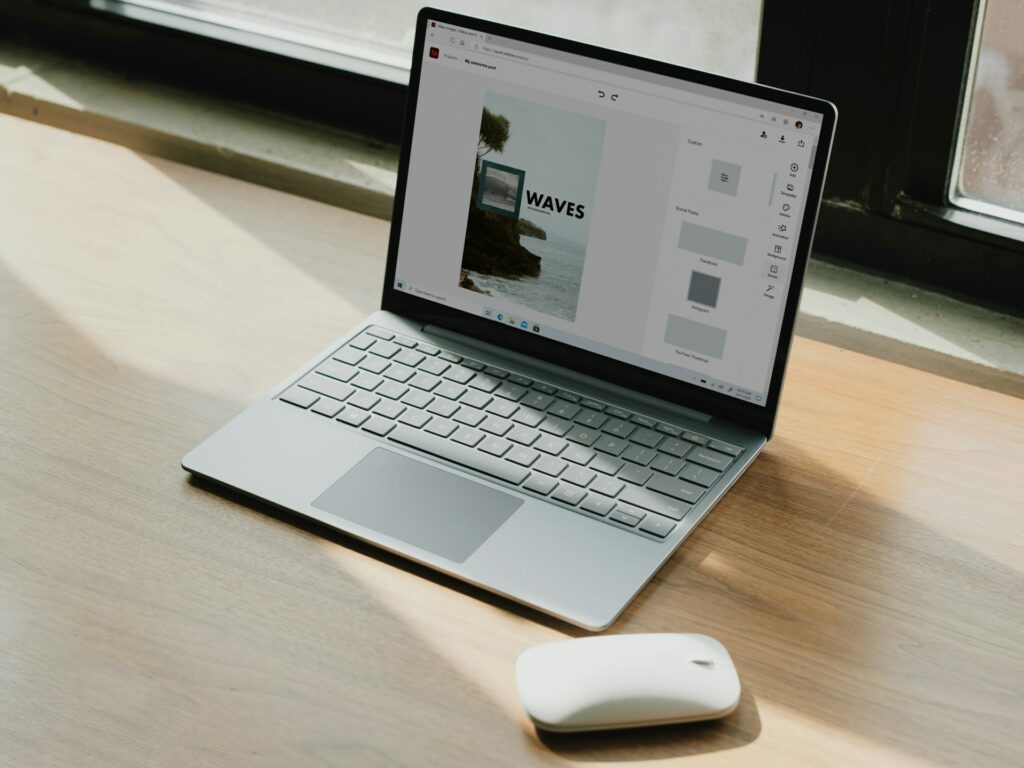
An in-depth exploration of the Windows security tools including the Defender the Firewall and more
The modern version of Windows comes with a comprehensive set of built-in protections that cover prevention, detection, and response. These protections range from endpoint antivirus to kernel-level protections, hardware-rooted trust, and centralized management for enterprises. The first step in constructing a resilient and manageable environment is to gain an understanding of how these components interact with one another. This is preferable to relying on a single tool to accomplish everything.
Endpoint security offered by Microsoft Defender Antivirus, a current product
Microsoft Defender Antivirus (the consumer/desktop endpoint product) is an always-on, signature- and behavior-based engine that integrates cloud intelligence for faster detection and uses machine learning to reduce noisy alerts; it provides real-time protection, on-access and periodic scanning, and remediation capabilities, and it can be managed locally through the Windows Security app or centrally via Group Policy, Intune, or Microsoft Defender for Endpoint for enterprises.
Instructions for inspecting and running Defender on a local machine:
# Check Defender status
Get-MpComputerStatus
# Run a full scan
Start-MpScan -ScanType FullScan
# Update definitions
Update-MpSignature
Enterprise detection and response capabilities are provided by Microsoft Defender for Endpoint.
It correlates telemetry across devices and services, enables hunting through advanced queries, and integrates with security information and event management systems (SIEMs) to provide richer investigation context and automations for large-scale response. Microsoft Defender for Endpoint (MDE) is an extension of local Defender that provides organizations with endpoint detection and response (EDR), threat and vulnerability management, attack surface reduction (ASR) policies, automated investigation and remediation, and centralized incident management.
Advanced security features are included in both Windows Firewall and Windows Defender Firewall.
Windows Defender Firewall is a stateful host firewall that creates rules for incoming and outgoing traffic based on programs, ports, interfaces, and profiles (Domain, Private, and Public). The Advanced Security snap-in, also known as wf.msc, provides administrators with detailed policy management. Administrators should prioritize rule naming standards and target-based rules (by service or executable path) over wide port rules. To facilitate scripting and speedy checks:
# List active firewall rules
Get-NetFirewallRule | Where-Object { $_.Enabled -eq “True” } | Select-Object DisplayName, Direction, Action, Profile
# Create a rule allowing a specific executable outbound
New-NetFirewallRule -DisplayName “Allow MyApp Outbound” -Direction Outbound -Program “C:\Program Files\MyApp\myapp.exe” -Action Allow -Profile Domain,Private
ASR, which stands for attack surface reduction, and SmartScreen
By preventing or alerting users to potentially harmful behaviors and material, ASR rules, which are a component of Defender/Endpoint, and Microsoft SmartScreen contribute to the prevention of common infection vectors. SmartScreen checks downloaded files and URLs against Microsoft’s cloud reputation service and warns or blocks when something appears to be suspicious. ASR can prevent credential theft tools from running, prevent untrusted or unsigned executable content from launching, and prevent Office macros from running in untrusted locations. When something appears to be suspicious, SmartScreen can also prevent it from launching. A stringent ASR policy may significantly cut down on successful phishing and malware runs, but it must be tested in order to prevent disruptions to corporate operations.
Protection against ransomware and access to folders under limited control
Controlled Folder Access is a pragmatic mitigation against illegal encryption that protects directories by letting only trusted applications to write to protected folders. However, in order to protect genuine business applications, such as backup software, it requires an allowlist. Instead of deactivating safeguards in a broad sense when a false positive occurs, it is recommended to enable it with careful consideration and to monitor blocked events in order to incrementally allow necessary applications.
Using BitLocker and encrypting the whole drive
Once a device is lost or stolen, BitLocker protects data that is at rest by providing volume-level encryption that is coupled to TPM hardware, a personal identification number (PIN), or USB keys. For a more robust level of security, enterprise installations should make use of TPM with PIN (or TPM plus startup key), establish BitLocker policy to escrow recovery keys into Active Directory or Azure AD, and make certain that recovery keys are auditable and available for valid recovery situations. In the case of administrators, commands:
# Check BitLocker status
Get-BitLockerVolume
# Enable BitLocker on C: using TPM
Enable-BitLocker -MountPoint “C:” -TpmProtector
Hardware-based trust is achieved by Secure Boot, UEFI, and TPM.
Windows security features like as measured boot, BitLocker protection without a password, and Windows Hello for Business are built on a foundation of hardware that is comprised of Secure Boot and a properly provided TPM (2.0). Secure Boot protects against the execution of unsigned boot loaders, and Trusted Platform Module (TPM) has the ability to hold keys and testify to the integrity of the platform. When paired with virtualization-based security (VBS) capabilities, these two technologies increase the bar against kernel-level compromise.
Management of Windows updates, security patches, and maintenance
Keeping Windows and third-party software patched is one of the single most effective security controls. Windows Update, Windows Security Update Service (WSUS), and Microsoft Update for Business (via Intune) are the primary channels for delivering security updates at scale. Organizations should adopt a test-and-deploy cadence that strikes a balance between rapid patching for critical vulnerabilities and controlled deployment in order to prevent breaking business-critical applications.
Windows Security Baselines, Group Policy, and the setting of Intune
Use the baselines to swiftly apply consistent, tested settings throughout an environment, and then tweak them as necessary. Microsoft offers security baselines, which are recommended Group Policy/Intune settings. These baselines serve as a hardened starting point. In smaller contexts or on solitary devices, the Windows Security app and local rules have the ability to enforce essential settings such as the status of the firewall, Defender real-time protection, and ASR policies.
Hunting telemetry, audit logging, and the Windows Event Log are all examples.
Pushing logs to a centralized SIEM (or Microsoft Sentinel) enables long-term retention, correlation across hosts, and richer threat hunting. Windows Event Logs (especially Security, System, and the Microsoft-Windows-Windows Defender/Operational log), Defender EDR telemetry, and Sysmon (from Sysinternals) are indispensable for detection and post-incident forensics. Sysmon originates from Sysinternals. An example of this would be the fact that activating Sysmon with a community or custom configuration significantly improves the fidelity of process, network, and file events for hunting.
Instruments for troubleshooting that are built in and useful Sysinternals
For hands-on triage, Sysinternals (Procmon, Autoruns, Process Explorer, and ADExplorer) continue to be indispensable. Additionally, built-in utilities like netsh, Get-NetFirewallRule, wevtutil, sfc /scannow, DISM, and PowerShell cmdlets for Defender and BitLocker are helpful for both automation and debugging. Here are a few short commands for troubleshooting:
# Check Defender threat history (requires appropriate permissions)
Get-MpThreat
# Repair Windows image
DISM /Online /Cleanup-Image /RestoreHealth
# System file check
sfc /scannow
Guidelines for best practices: a checklist for practical hardening
- BitLocker should be enforced using TPM and escrow recovery keys to Active Directory and Azure Active Directory.
- When it comes to business workloads, your best bet is to use Windows Defender Antivirus with cloud protection and EDR.
- Instead of deactivating safeguards, it is recommended to apply ASR rules and enable Controlled Folder Access whenever it is reasonably possible to do so. Allowlists should be iterated from blocked event logs.
- Make sure that the rules of the Windows Firewall are application-specific and that they are handled centrally wherever feasible.
- It is important to maintain patch compliance and ensure that systems and third-party applications are patched using an automated patch management procedure.
- Secure Boot should be deployed, and controlled hardware should be required to have TPM 2.0. If compatible, high-sensitivity endpoints should have VBS and HVCI enabled.
- A SIEM should be used to centralize logs, and Sysmon should be enabled so that important hosts may receive high-fidelity telemetry.
- Harden administrative accounts by removing local administrative permissions wherever it is feasible, using LAPS for the administration of local administrative passwords, and mandating multi-factor authentication for remote administrative access.
- On critical systems, it is recommended to make use of application control, such as Windows Defender Application Control or AppLocker, in order to restrict execution to only signed and authorized programs.
- Backups and retention should be tested on a regular basis, and offline or immutable copies should be kept in order to recover from ransomware.
Achieving a balance between usability and security via testing, exceptions, and monitoring
It is only possible for security settings to be effective if they are kept enabled; rules that are too harsh and compromise business operations will be disabled. In order to limit and regulate exceptions, it is important to use pilot groups, staggered rollouts, and thorough monitoring to keep an eye out for false positives. Additionally, it is important to automate remediation wherever it is feasible to ensure that defenses do not deteriorate with time.
Detection and recovery strategies for incident response
Runbooks that specify containment steps (network isolation, account lockouts), forensics (collect memory, disk images), remediation (rollback/restore, reimage), and lessons learned (patch, change allowlists) are a part of a robust incident response plan. These runbooks are connected to Defender/EDR alerts, firewall logs, and system telemetry. During an actual event, having tools, access methods, and communication templates that have been pre-approved may save a significant amount of additional time.
The final recommendations and the subsequent actions
To begin, do an audit of your present posture, which includes checking the status of Defender, the rules of your firewall, the deployment of BitLocker, compliance with updates, and log collecting. It is important to give priority to fast wins, such as BitLocker and escrowed keys, cloud-delivered Defender definitions, and activating firewall profiles, while simultaneously preparing for more difficult tasks, such as EDR implementation, ASR tuning, and SIEM integration. Security is an iterative process that involves measuring, testing, tuning, and automating. It is important to keep in mind that the built-in tools of Windows are quite strong when integrated meticulously and controlled consistently.




