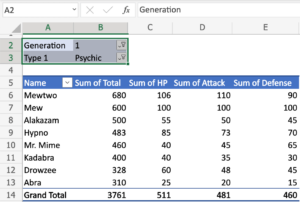A Guide to Automating Tasks That Are Repetitive in Excel

A Guide to Automating Tasks That Are Repetitive in Excel
You are losing important time if you find yourself inputting the same formulae, formatting cells again, or creating reports that are identical every week. Microsoft Excel is one of the most effective tools for managing data, but if you find yourself doing these things, you are wasting time. Excel, on the other hand, offers a wide variety of programs that may be used to automate repetitive processes. These programs range from simple built-in utilities to more complex programming using macros. Automation has the potential to revolutionize the way you operate in Excel, regardless of whether you are a novice or an experienced user.
What are the benefits of automating in Excel?
When it comes to Excel, automation isn’t just about saving time. It is also:
- Eliminates mistakes that are brought on by manual entry.
- Increases the level of uniformity across all projects and reporting.
- Allows you to concentrate on analysis rather than data input, which in turn increases your productivity.
- Automates complicated processes by reducing them to a single click.
1. Make use of AutoFill for speedy data entry.
Excel’s AutoFill feature is the most basic kind of automation available.
- When you want to enter a value into a cell, you may use formulae, dates, or integers.
- Make use of the fill handle, which is a little square located in the bottom-right corner of the cell.
- Excel will make sure that the pattern or formula is continued automatically.
- By way of illustration, if you write January into one cell and then drag down, Excel will automatically fill in February, March, April, and so on.
2. Make and reuse templates in your work.
When you make reports or invoices that are identical to one another on a regular basis, store them as templates:
- Formulas, formatting, and layout would be included in the design of your sheet.
- Go to the File menu, then choose Save As, and then select Browse.
- Select the Excel Template (*.xltx) option under the Save as type heading.
- Now, whenever you want a document that is comparable to the one you have, you need just open the template and save it with a new name.
3. Utilize Conditional Formatting to Automate the Formatting Process
Utilize Conditional Formatting as an alternative to manually highlighting values:
- Navigate to the Home page and choose Conditional Formatting.
- One example of a rule would be to highlight in green those values that are larger than 1000.
- Immediately applying uniform formatting across enormous data sets without requiring any human labor is the result of this.
4. For intelligent data entry, make use of flash fill.
It is possible to automatically identify patterns and fill in data using Flash Fill.
- For instance, if you have a column that contains entire names (for instance, John Smith), you should write just the first names in the next column.
- Excel will propose that the remaining fields be filled up automatically.
- Pressing the Ctrl key and the E key together will manually activate it.
5. Using macros, you may automate actions that are repetitive.
- Excel has a feature called macros, which may record and repeat tasks, for more complex automation functions.
- Go to the View menu, then choose Macros, and finally select Record Macro.
- You should carry out the procedures that you wish to be automated, such as formatting and calculating.
6. Cancel the recording.
In the future, you will be able to execute the macro whenever you want to repeat those actions with just one click.
VBA is a powerful tool for advanced automation.
- Custom programming is possible with Excel’s Visual Basic for Applications (VBA) feature, which is useful if you want even more freedom. When you use VBA, you can:
- Data should be cleaned away automatically.
- Make buttons and functionalities that are unique to you.
- Construct processes that are automated and execute whenever a file is opened.
- As an example, a VBA script may be used to deliver a report by email on a weekly basis, namely on Monday mornings.
7. Use PivotTables to Automate Reporting Processes
Instantaneously summarizing big datasets is possible using pivot tables. Using them in conjunction with Pivot Charts and Slicers, you will be able to create dynamic dashboards that will automatically update themselves as new data is introduced.
- Utilize Power Query for the Purpose of Data Cleaning
- When it comes to automating data preparation, Excel’s Power Query is the undiscovered treasure
8. Import data from a variety of sources, including tables, CSV files, and the web.
- Make use of modifications, such as removing duplicates, splitting columns, and merging tables.
- The steps should be saved so that they are automatically updated whenever new data is imported.
- The need to manually clean and arrange the data each time is eliminated as a result of this.
9. Make use of shortcuts and a toolbar for quick access to automate tasks
- You may make the Quick Access Toolbar accessible with a single click by adding the functions that you use the most, such as Save, Print, or Sort.
- Excel keyboard shortcuts might help you reduce the amount of clicking that you perform repeatedly.
10. Excel should be connected to Power Automate.
It is possible for Power Automate to take things even farther if you utilize Excel in conjunction with Microsoft 365. You are able to:
- Create an Excel file that will automatically store attachments from emails.
- Build approval procedures that are linked to Teams or SharePoint on your computer.
- The addition of new rows to a spreadsheet should cause tasks to be triggered.
- By doing so, Excel becomes a component of a more comprehensive automated system.
11. Automation in Excel: Best Practices and Examples
- Beginning with AutoFill and templates would be a good place to start before going on to macros or VBA.
- If you want to prevent losing data, you should always test automation on backup files.
- Make sure that your macros and VBA scripts are documented so that others may comprehend them and utilize them.
- Ensure that your automation is modular; it is far simpler to troubleshoot a series of minor stages than a single huge macro.
It is more important to work smarter, not harder, when it comes to automating repetitive chores in Excel. You may save hours every week while ensuring that your work is accurate and consistent by using a variety of capabilities, ranging from simple ones like AutoFill and Flash Fill to more complex things like Visual Basic for Applications and Power Automate. You will be able to construct a workflow that is more effective by progressively exploring these features, which will result in Excel being an even more powerful asset in your day-to-day activities.